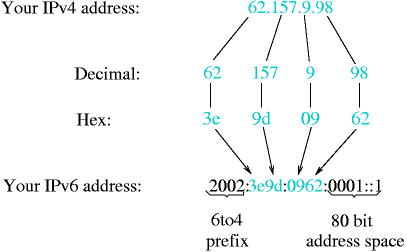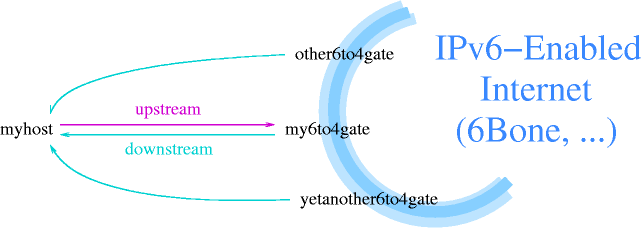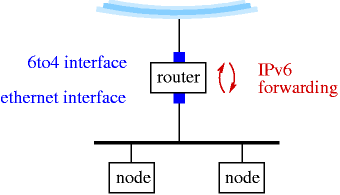Table of Contents
- 25.1. Bridge
- 25.2. Network File System (NFS)
- 25.3. Setting up NFS automounting for
/netwith amd(8) - 25.4. IPv6 Connectivity & Transition via 6to4
- 25.4.1. Getting 6to4 IPv6 up & running
- 25.4.2. Obtaining IPv6 Address Space for 6to4
- 25.4.3. How to get connected
- 25.4.4. Security Considerations
- 25.4.5. Data Needed for 6to4 Setup
- 25.4.6. Kernel Preparation
- 25.4.7. 6to4 Setup
- 25.4.8. Quickstart using pkgsrc/net/hf6to4
- 25.4.9. Known 6to4 Gateway
- 25.4.10. Tunneling 6to4 through an IPFilter firewall
- 25.4.11. Conclusion & Further Reading
A bridge can be used to combine different physical networks into one logical network, i.e. connect them at layer 2 of the ISO-OSI model, not at layer 3, which is what a router would do. The NetBSD “bridge” driver provides bridge functionality on NetBSD systems.
In this example two physical networks are going to be combined in one logical network, 192.168.1.0, using a NetBSD bridge. The NetBSD machine which is going to act as bridge has two interfaces, ne0 and ne1, which are both connected to one physical network.
The first step is to make sure support for the “bridge” is compiled in the running kernel. Support is included in the GENERIC kernel.
When the system is ready the bridge can be created, this can be done using the brconfig(8) command. First of a bridge interface has to be created. With the following ifconfig command the “bridge0” interface will be created:
$ ifconfig bridge0 createPlease make sure that at this point both the ne0 and ne1 interfaces are up. The next step is to add the ne0 and ne1 interfaces to the bridge.
$ brconfig bridge0 add ne0 add ne1 upThis configuration can be automatically set up by creating
an /etc/ifconfig.interface file, in
this case /etc/ifconfig.bridge0,
with the following contents:
create !brconfig $int add ne0 add ne1 up
After setting up the bridge the bridge configuration can be displayed using the brconfig -a command. Remember that if you want to give the bridge machine an IP address you can only allocate an IP address to one of the interfaces which are part of the bridge.
Now that the network is working it is possible to share files and directories over the network using the Network File System (NFS). From the point of view of file sharing, the computer which gives access to its files and directories is called the server, and the computer using these files and directories is the client. A computer can be client and server at the same time.
A kernel must be compiled with the appropriate options for the client and the server (the options are easy to find in the kernel configuration file. See Section 21.1, “A walk through the kernel configuration” for more information on NFS related kernel options.
-
The server must enable the rpcbind, mountd lockd statd and
nfs_serverdaemons in/etc/rc.conf:rpcbind=yes mountd=yes nfs_server=yes lockd=yes statd=yes
-
The client must enable the rpcbind, lockd statd and
nfs_clientdaemons in/etc/rc.conf:rpcbind=yes nfs_client=yes lockd=yes statd=yes
The server must list the exported directories in
/etc/exportsand then run the command kill -HUP `cat /var/run/mountd.pid (hup mountd may work too!).
A client host can access a remote directory through NFS if:
-
The server host exports the directory to the client. The list of filesystems a NFS server exports can be checked with the showmount -e command, see showmount(8):
#showmount -e 192.168.1.2Exports list on 192.168.1.2: /home host1 host2 host3 The client host mounts the remote directory with the command mount 192.168.1.2:/home /home
The mount command has a rich set of options for remote directories which are not very intuitive (to say the least).
The scenario described here is the following: five client machines (cli1, ..., cli5) share some directories on a server (buzz.toys.org). Some of the directories exported by the server are reserved for a specific client, the other directories are common for all client machines. All the clients boot from the server and must mount the directories.
The directories exported from the server are:
/export/cli?/rootthe five root directories for the five client machines. Each client has its own root directory.
/export/cli?/swapFive swap directories for the five swap machines.
/export/common/usr/usrdirectory; common for all client hosts./usr/srcCommon
/usr/srcdirectory for all client machines.
The following file systems exist on the server
/dev/ra0a on / /dev/ra0f on /usr /dev/ra1a on /usr/src /dev/ra2a on /export
Each client needs the following file systems
buzz:/export/cli?/root on / buzz:/export/common/usr on /usr buzz:/usr/src on /usr/src
The server configuration is the following:
# /etc/exports /usr/src -network 192.168.1.0 -mask 255.255.255.0 /export -alldirs -maproot=root -network 192.168.1.0 -mask 255.255.255.0
On the client machines /etc/fstab
contains:
buzz:/export/cliX/root / nfs rw
buzz:/export/common/usr /usr nfs ro,nodev,nosuid
buzz:/usr/src /usr/src nfs rw,nodev,nosuid
Each client machine has its number substituted to the
“X” character in the
first line of the previous example.
25.3. Setting up NFS automounting for /net
with amd(8)
The problem with NFS (and other) mounts is, that you usually
have to be root to make them, which can be rather
inconvenient for users. Using amd(8) you can set up a
certain directory (Commonly /net),
under which one
can make any NFS-mount as a normal user, as long as the
filesystem about to be accessed is actually exported by the
NFS server.
To check if a certain server exports a filesystem, and which
ones, use the showmount-command with the
-e
(export) switch:
$showmount -e wuarchive.wustl.eduExports list on wuarchive.wustl.edu: /export/home onc.wustl.edu /export/local onc.wustl.edu /export/adm/log onc.wustl.edu /usr onc.wustl.edu / onc.wustl.edu /archive Everyone
If you then want to mount a directory to access anything
below it (for example
/archive/systems/unix/NetBSD),
just change into that directory:
$cd /net/wuarchive.wustl.edu/archive/systems/unix/NetBSD
The filesystem will be mounted (by amd), and you can a access any files just as if the directory was mounted by the superuser of your system.
You can set up such a /net directory with the
following steps (including basic amd
configuration):
-
in
/etc/rc.conf, set the following variable:amd=yes
mkdir /amd
mkdir /net
-
Taking
/usr/share/examples/amd/amd.conf, put the following into/etc/amd.conf:[ /net ] map_name = /etc/amd/net
-
Taking
/usr/share/examples/amd/netas example, put the following into/etc/amd/net:/defaults type:=host;rhost:=${key};fs:=${autodir}/${rhost}/root * host==${key};type:=link;fs:=/ \ host!=${key};opts:=ro,soft,intr,nodev,nosuid,noconn -
Reboot, or (re)start amd by hand:
#sh /etc/rc.d/amd restart
This section will concentrate on how to get network connectivity for IPv6 and - as that's still not easy to get native today - talk in length about the alternatives to native IPv6 connectivity as a transitional method until native IPv6 peers are available.
Finding an ISP that offers IPv6 natively needs quite some luck. What you need next is a router that will be able to handle the traffic. To date, not all router manufacturers offer IPv6 support for their machines, and even if they do, it's unlikely that they offer hardware accelerated IPv6 routing or switching. A rather cheap alternative to the router hardware commonly in use today is using a standard PC and configure it as a router, e.g. by using some Linux or BSD derived operating system like NetBSD, and use software like Zebra for handling the routing protocols. This solution is rather common today for sites that want IPv6 connectivity today. The drawbacks are that you need an ISP that supports IPv6, and that you need dedicated uplink only for IPv6.
If this is not an option for you, you can still get IPv6 connectivity by using tunnels. Instead of talking IPv6 on the wire, the IPv6 packets are encapsulated in IPv4 packets, as shown in Figure 25.1, “A frequently used method for transition is tunneling IPv6 in IPv4 packets”. Using existing IPv4 infrastructure, the encapsulated packets are sent to a IPv6-capable uplink that will then remove the encapsulation, and forward the IPv6 packets via native IPv6.
When using tunnels, there are two possibilities. One is to use a so-called “configured” tunnel, the other is called an “automatic” tunnel. A “configured” tunnel is one that required preparation from both ends of the tunnel, usually connected with some kind of registration to exchange setup information. An example for such a configured tunnel is the IPv6-over-IPv4 encapsulation described in [RFC1933], and that's implemented e.g. by the gif(4) device found in NetBSD.
An “automatic” tunnel consists of a public server that has some kind of IPv6 connectivity, e.g. via 6Bone. That server has made its connectivity data public, and also runs a tunneling protocol that does not require an explicit registration of the sites using it as uplink. A well-used example of such a protocol is the 6to4 mechanism described in [RFC3056], and that is implemented in the stf(4) device found in NetBSD's. Another mechanism that does not require registration of IPv6-information is the 6over4 mechanism, which implements transporting of IPv6 over a multicast-enabled IPv4 network, instead of e.g. ethernet or FDDI. 6over4 is documented in [RFC2529]. It's main drawback is that you do need existing multicast infrastructure. If you don't have that, setting it up is about as much effort as setting up a configured IPv6 tunnel directly, so it's usually not worth bothering in that case.
6to4 is an easy way to get IPv6 connectivity for hosts that only have an IPv4 uplink, esp. if you have the background given in Section 20.7, “Next generation Internet protocol - IPv6”. It can be used with static as well as dynamically assigned IPv4 addresses, e.g. as found in modem dialup scenarios today. When using dynamic IPv4 addresses, a change of IP addresses will be a problem for incoming traffic, i.e. you can't run persistent servers.
Example configurations given in this section is for NetBSD 1.5.2.
The 6to4 IPv6 setup on your side doesn't consist of a single IPv6 address; Instead, you get a whole /48 network! The IPv6 addresses are derived from your (single) IPv4 address. The address prefix “2002:” is reserved for 6to4 based addresses (i.e. IPv6 addresses derived from IPv4 addresses). The next 32 bits are your IPv4 address. This results in a /48 network that you can use for your very own purpose. It leaves 16 bits space for 216 IPv6 subnets, which can take up to 264 nodes each. Figure 25.2, “6to4 derives an IPv6 from an IPv4 address” illustrates the building of your IPv6 address (range) from your IPv4 address.
Thanks to the 6to4 prefix and your worldwide unique IPv4 address, this address block is unique, and it's mapped to your machine carrying the IPv4 address in question.
In contrast to the configured “IPv6-over-IPv4 tunnel” setup, you do not have to register at a 6bone-gateway, which will then forward you any IPv6 traffic (encapsulated in IPv4). Instead, as your IPv6 address is derived from your IPv4 address, any answers can be sent through your nearest 6to4 gateway to you. De-encapsulation of the packet is done via a 6to4-capable network interface, which then forwards the resulting IPv6 package according to your routing setup (in case you have more than one machine connected on your 6to4 assigned network).
For sending out IPv6 packets, the 6to4-capable network interface will take the IPv6 packet, and encapsulate it into a IPv4 packet. You still need a 6bone-connected 6to4-gateway as uplink that will de-encapsulate your packets, and forward them on over the 6Bone. Figure 25.3, “Request and reply can be routed via different gateways in 6to4” illustrates this.
In contrast to the “configured tunnel” setup, you usually can't setup packet filters to block 6to4-packets from unauthorized sources, as this is exactly how (and why) 6to4 works at all. As such, malicious users can send packets with invalid/hazardous IPv6 payload. If you don't already filter on your border gateways anyways, packets with the following characteristics should not be allowed as valid 6to4 packets, and some firewalling seems to be justified for them:
unspecified IPv4 source/destination address: 0.0.0.0/8
loopback address in outer (v4) source/destination: 127.0.0.0/8
IPv4 multicast in source/destination: 224.0.0.0/4
limited broadcasts: 255.0.0.0/8
subnet broadcast address as source/destination: depends on your IPv4 setup
The NetBSD stf(4) manual page documents some common configuration mistakes intercepted by default by the KAME stack as well as some further advice on filtering, but keep in mind that because of the requirement of these filters, 6to4 is not perfectly secure. Still, if forged 6to4 packets become a problem, you can use IPsec authentication to ensure the IPv6 packets are not modified.
In order to setup and configure IPv6 over 6to4, a few bits of configuration data must be known in advance. These are:
-
Your local IPv4 address. It can be determined using either the 'ifconfig -a' or 'netstat -i' commands on most Unix systems. If you use a NATing gateway or something, be sure to use the official, outside-visible address, not your private (10/8 or 192.168/16) one.
We will use 62.224.57.114 as the local IPv4 address in our example.
-
Your local IPv6 address, as derived from the IPv4 address. See Figure 25.2, “6to4 derives an IPv6 from an IPv4 address” on how to do that.
For our example, this is 2002:3ee0:3972:0001::1 (62.224.57.114 == 0x3ee03972, 0001::1 arbitrarily chosen).
-
The IPv6-address of the 6to4 uplink gateway you want to use. The IPv6 address will do, as it also contains the IPv4 address in the usual 6to4 translation.
We will use 2002:c25f:6cbf::1 (== 194.95.108.191 == 6to4.ipv6.fh-regensburg.de).
To process 6to4 packets, the operating system kernel needs to know about them. For that a driver has to be compiled in that knows about 6to4, and how to handle it.
For a NetBSD kernel, put the following into your kernel config file to prepare it for using IPv6 and 6to4, e.g. on NetBSD use:
options INET6 # IPv6 pseudo-device stf # 6to4 IPv6 over IPv4 encapsulation
Note that the stf(4) device is not enabled by default. Rebuild your kernel, then reboot your system to use the new kernel. Please consult Chapter 28, Compiling the kernel for further information on configuring, building and installing a new kernel!
This section describes the commands to setup 6to4. In short, the steps performed here are:
Configure interface
Set default route
Setup Router Advertisement, if wanted
The first step in setting up 6to4 is assigning an IPv6 address to the 6to4 interface. This is achieved with the ifconfig(8) command. Assuming the example configuration above, the command for NetBSD is:
#ifconfig stf0 inet6 2002:3ee0:3972:1::1 prefixlen 16 alias(local)
After configuring the 6to4 device with these commands, routing needs to be setup, to forward all IPv6 traffic to the 6to4 (uplink) gateway. The best way to do this is by setting a default route, the command to do so is, for NetBSD:
#route add -inet6 default 2002:cdb2:5ac2::1(remote)
Note that NetBSD's stf(4) device determines the IPv4 address of the 6to4 uplink from the routing table. Using this feature, it is easy to setup your own 6to4 (uplink) gateway if you have an IPv6 uplink, e.g. via 6Bone.
After these commands, you are connected to the IPv6-enabled world - Congratulations! Assuming name resolution is still done via IPv4, you can now ping an IPv6-site like www.kame.net or www6.NetBSD.org:
#/sbin/ping6 www.kame.net
As a final step in setting up IPv6 via 6to4, you will want to setup Router Advertisement if you have several hosts on your network. While it is possible to setup 6to4 on each node, doing so will result in very expensive routing from one node to the other - packets will be sent to the remote 6to4 gateway, which will then route the packets back to the neighbor node. Instead, setting up 6to4 on one machine and talking native IPv6 on-wire is the preferred method of handling things.
The first step to do so is to assign an IPv6-address to your ethernet. In the following example we will assume subnet “2” of the IPv6-net is used for the local ethernet and the MAC address of the ethernet interface is 12:34:56:78:9a:bc, i.e. your local gateway's ethernet interface's IP address will be 2002:3ee0:3972:2:1234:56ff:fe78:9abc. Assign this address to your ethernet interface, e.g.
#ifconfig ne0 inet6 alias 2002:3ee0:3972:2:1234:56ff:fe78:9abc
Here, “ne0” is an example for your ethernet card interface. This will most likely be different for your setup, depending on what kind of card is used.
Next thing that needs to be ensured for setting up the
router is that it will actually forward packets from the
local 6to4 device to the ethernet device and back. To enable
IPv6 packet forwarding, set “ip6mode=router” in NetBSD's
/etc/rc.conf, which will result in the
“net.inet6.ip6.forwarding” sysctl being set to “1”:
#sysctl -w net.inet6.ip6.forwarding=1
To setup router advertisement on BSD, the file
/etc/rtadvd.conf needs to be checked. It allows
configuration of many things, but usually the default config
of not containing any data is ok. With that default, IPv6
addresses found on all of the router's network interfaces
will be advertised.
After checking the router advertisement configuration is correct and IPv6 forwarding is turned on, the daemon handling it can be started. Under NetBSD, it is called 'rtadvd'. Start it up either manually (for testing it the first time) or via the system's startup scripts, and see all your local nodes automagically configure the advertised subnet address in addition to their already-existing link local address.
#rtadvd
So far, we have described how 6to4 works and how to set it up manually. For an automated way to make everything happen e.g. when going online, the 'hf6to4' package is convenient. It will determine your IPv6 address from the IPv4 address you got assigned by your provider, then set things up that you are connected.
Steps to setup the pkgsrc/net/hf6to4 package are:
-
Install the package either by compiling it from pkgsrc, or by pkg_add'ing the 6to4-1.2 package.
#cd /usr/pkgsrc/net/hf6to4#make install Make sure you have the stf(4) pseudo-device in your kernel, see above.
-
Configure the 'hf6to4' package. First, copy
/usr/pkg/share/examples/hf6to4/hf6to4.confto/usr/pkg/etc/hf6to4.conf, then adjust the variables. Note that the file is in /bin/sh syntax.#cd /usr/pkg/etc#cp ../share/examples/hf6to4/hf6to4.conf hf6to4.conf#vi hf6to4.confPlease see the hf6to4(8) manpage for an explanation of all the variables you can set in
hf6to4.conf. If you have dialup IP via PPP, and don't want to run Router Advertizing for other IPv6 machines on your home or office network, you don't need to configure anything. If you want to setup Router Advertising, you need to set thein_ifto the internal (ethernet) interface, e.g.$in_if="rtk0"; # Inside (ethernet) interface
-
Now dial up, then start the 6to4 command manually:
#/usr/pkg/sbin/hf6to4 start -
After that, you should be connected, use ping6(8): to see if everything works:
#ping6 www.NetBSD.orgPING6(56=40+8+8 bytes) 2002:d954:110b:1::1 --> 2001:4f8:4:7:2e0:81ff:fe52:9a6b 16 bytes from 2001:4f8:4:7:2e0:81ff:fe52:9a6b, icmp_seq=0 hlim=60 time=250.234 ms 16 bytes from 2001:4f8:4:7:2e0:81ff:fe52:9a6b, icmp_seq=1 hlim=60 time=255.652 ms 16 bytes from 2001:4f8:4:7:2e0:81ff:fe52:9a6b, icmp_seq=2 hlim=60 time=251.237 ms ^C --- www.NetBSD.org ping6 statistics --- 3 packets transmitted, 3 packets received, 0.0% packet loss round-trip min/avg/max/std-dev = 250.234/252.374/255.652/2.354 ms#traceroute6 www.NetBSD.orgtraceroute6 to www.NetBSD.org (2001:4f8:4:7:2e0:81ff:fe52:9a6b) from 2002:d954:110b:1::1, 64 hops max, 12 byte packets 1 2002:c25f:6cbf:1::1 66.31 ms 66.382 ms 69.062 ms 2 nr-erl1.6win.dfn.de 76.134 ms * 76.87 ms 3 nr-fra1.6win.dfn.de 76.371 ms 80.709 ms 79.482 ms 4 dfn.de6.de.6net.org 92.763 ms 90.863 ms 94.322 ms 5 de.nl6.nl.6net.org 116.115 ms 93.463 ms 96.331 ms 6 nl.uk6.uk.6net.org 103.347 ms 99.334 ms 100.803 ms 7 uk1.uk61.uk.6net.org 99.481 ms 100.421 ms 100.119 ms 8 2001:798:28:300::2 89.711 ms 90.435 ms 90.035 ms 9 ge-1-0-0-2.r20.londen03.uk.bb.verio.net 179.671 ms 185.141 ms 185.86 ms 10 p16-0-0-0.r81.nycmny01.us.bb.verio.net 177.067 ms 179.086 ms 178.05 ms 11 p16-1-1-3.r20.nycmny01.us.bb.verio.net 178.04 ms 179.727 ms 184.165 ms 12 p16-0-1-1.r20.mlpsca01.us.bb.verio.net 249.856 ms 247.476 ms 249.012 ms 13 p64-0-0-0.r21.snjsca04.us.bb.verio.net 239.691 ms 241.404 ms 240.998 ms 14 p64-0-0-0.r21.plalca01.us.bb.verio.net 247.541 ms 246.661 ms 246.359 ms 15 xe-0-2-0.r20.plalca01.us.bb.verio.net 240.987 ms 239.056 ms 241.251 ms 16 ge-6-1.a01.snfcca05.us.ra.verio.net 240.868 ms 241.29 ms 242.337 ms 17 fa-5-2.a01.snfcca05.us.ce.verio.net 249.477 ms 250.4 ms 256.035 ms 18 2001:4f8:4:7:2e0:81ff:fe52:9a6b 268.164 ms 252.97 ms 252.366 msPlease note that traceroute6 shows the v6 hops only, any underlying tunnels are invisible and thus not displayed.
-
If this works, you can put the following lines into your
/etc/ppp/ip-upscript to run the command each time you go online:logger -p user.info -t ip-up Configuring 6to4 IPv6 /usr/pkg/sbin/hf6to4 stop /usr/pkg/sbin/hf6to4 start
-
If you want to route IPv6 for your LAN, you can instruct 6to4.pl to setup Router Advertising for you too:
#/usr/pkg/sbin/hf6to4 rtadvd-startYou can put that command into
/etc/ppp/ip-upas well to make it permanent. -
If you have changed
/etc/ppp/ip-upto setup 6to4 automatically, you will most likely want to change/etc/ppp/ip-downtoo, to shut it down when you go offline. Here's what to put into/etc/ppp/ip-down:logger -p user.info -t ip-down Shutting down 6to4 IPv6 /usr/pkg/sbin/hf6to4 rtadvd-stop /usr/pkg/sbin/hf6to4 stop
There are not many public 6to4 gateways available today, and from the few available, you will want to chose the one closest to you, netwise. A list of known working 6to4 gateways is available at http://www.kfu.com/~nsayer/6to4/. In tests, only 6to4.kfu.com and 6to4.ipv6.microsoft.com were found working. Cisco has another one that you have to register to before using it, see http://www.cisco.com/ipv6/.
There's also an experimental 6to4 server located in Germany, 6to4.ipv6.fh-regensburg.de. This server runs under NetBSD 1.6 and was setup using the configuration steps described above. The whole configuration of the machine can be seen at http://www.feyrer.de/IPv6/netstart.local.
The 6to4 protocol encapsulates IPv6 packets in IPv4, and gives them their own IP type, which most firewalls block as unknown, as they payload type is not anything like "TCP", "UDP" or "ICMP". which is usually wanted to prevent bad guys to sneak past the firewall. Usually, you want to setup your 6to4 gateway on the same machine that is directly connected to the (IPv4) internet, and which usually runs the firewall. For the case that you want to run your 6to4 gateway behind a firewall, you need to drill a hole into the firewall, to let 6to4 packets through. Here is how to do this!
The example assumes that you use the "ppp0" interface on your firewall to connect to the Internet.
Put the following lines into
/etc/ipf.conf to allow your IPfilter
firewall let all 6to4 packets pass (lines broken with \ due to
space restrictions; please put them lines continued that way
all in one line):
# Handle traffic by different rulesets block in quick on ppp0 all head 1 block out quick on ppp0 all head 2 ### Incoming packets: # allow some IPv4: pass in log quick on ppp0 proto tcp from any to any \ port = www flags S keep state keep frags group 1 pass in quick on ppp0 proto tcp from any to any \ port = ssh keep state group 1 pass in quick on ppp0 proto tcp from any to any \ port = mail keep state group 1 pass in log quick on ppp0 proto tcp from any to any \ port = ftp keep state group 1 pass in log quick on ppp0 proto tcp from any to any \ port = ftp-data keep state group 1 pass in log quick on ppp0 proto icmp from any to any group 1 # allow all IPv6: pass in quick on ppp0 proto ipv6 from any to any group 1 pass in log quick on ppp0 proto ipv6-route from any to any group 1 pass in log quick on ppp0 proto ipv6-frag from any to any group 1 pass in log quick on ppp0 proto ipv6-icmp from any to any group 1 pass in log quick on ppp0 proto ipv6-nonxt from any to any group 1 pass in log quick on ppp0 proto ipv6-opts from any to any group 1 # block rest: blockin log quick on ppp0 all group 1 ### Outgoing packets: # allow usual stuff: pass out quick on ppp0 proto tcp from any to any flags S \ keep state keep frags group 2 pass out quick on ppp0 proto udp from any to any \ keep state keep frags group 2 pass out quick on ppp0 proto icmp from any to any \ keep state group 2 # allow all IPv6: pass out quick on ppp0 proto ipv6 from any to any group 2 pass out log quick on ppp0 proto ipv6-route from any to any group 2 pass out log quick on ppp0 proto ipv6-frag from any to any group 2 pass out log quick on ppp0 proto ipv6-icmp from any to any group 2 pass out log quick on ppp0 proto ipv6-nonxt from any to any group 2 pass out log quick on ppp0 proto ipv6-opts from any to any group 2 # block rest: block out log quick on ppp0 all group 2
Now any host on your network can send (the "out" rules") and receive (the "in" rules) v4-encapsulated IPv6 packets, allowing setup of any of them as a 6to4 gateway. Of course you only want to do this on one host and use native IPv6 between your hosts, and you may also want to enforce this with more restrictive rulesets, please see ipf.conf(5) for more information on IPFilter rules.
After your firewall lets pass encapsulated IPv6 packets, you
may want to set up your 6to4 gateway to monitor the IPv6
traffic, or even restrict it. To do so, you need to setup
IPfilter on your 6to4 gateway as well. For basic monitoring,
enable "ipfilter=yes" in /etc/rc.conf
and put the following into
/etc/ipf6.conf:
pass in log quick on stf0 from any to any pass out log quick on stf0 from any to any
This logs all (IPv6) traffic going in and out of your "stf0" tunneling interface. You can add filter rules as well if needed.
If you are more interested in traffic stats than a general overview of your network traffic, using MRTG in conjunction with the "net-snmp" package is recommended instead of analyzing IPfilter log files.
Compared to where IPv4 is today, IPv6 is still in its early steps. It is working, there are all sort of services and clients available, only the userbase is missing. It is hoped the information provided here helps people better understand what IPv6 is, and to start playing with it.
A few links should be mentioned here for interested parties:
An example script to setup 6to4 on BSD based machines is available at http://www.NetBSD.org/packages/net/hf6to4/. The script determines your IPv6 address and sets up 6to4 and (if wanted) router advertising. It was designed to work in dialup setups with changing IPv4 addresses.
Given that there isn't a standard for IPv6 in Linux land today, there are different setup instructions for most distributions. The setup of IPv6 on Debian GNU/Linux can be found at http://people.debian.org/~csmall/ipv6/setup.html.
The BSD Unix implementations have their own IPv6 documentation each, interesting URLs are http://www.NetBSD.org/Documentation/network/ipv6/ for NetBSD, http://www.freebsd.org/doc/en_US.ISO8859-1/books/handbook/network-ipv6.html for FreeBSD.
Projects working on implementing IPv6 protocol stacks for free Unix like operating systems are KAME for BSD and USAGI for Linux. Their web sites can be found at http://www.kame.net/ and http://www.linux-ipv6.org/. A list of host and router implementations can be found at http://playground.sun.com/pub/ipng/html/ipng-implementations.html.
Besides the official RFC archive at ftp://ftp.isi.edu/in-notes, information on IPv6 can be found at several web sites. First and foremost, the 6Bone's web page at http://www.6bone.net/ must be mentioned. 6Bone was started as the testbed for IPv6, and is now an important part of the IPv6-connected world. Other web pages that contain IPv6-related contents include http://www.ipv6.org/, http://playground.sun.com/pub/ipng/html/ and http://www.ipv6forum.com/. Most of these sites carry further links - be sure to have a look!