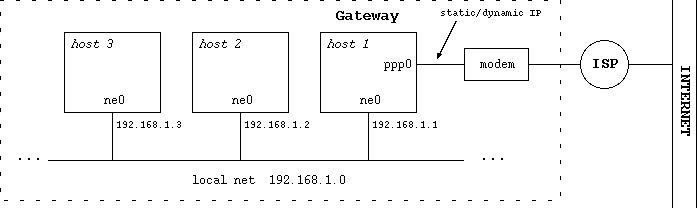Table of Contents
- 21.1. A walk through the kernel configuration
- 21.2. Overview of the network configuration files
- 21.3. Connecting to the Internet with a modem
- 21.3.1. Getting the connection information
- 21.3.2.
resolv.confandnsswitch.conf - 21.3.3. Creating the directories for pppd
- 21.3.4. Connection script and chat file
- 21.3.5. Authentication
- 21.3.6. pppd options
- 21.3.7. Testing the modem
- 21.3.8. Activating the link
- 21.3.9. Using a script for connection and disconnection
- 21.3.10. Running commands after dialin
- 21.4. Creating a small home network
- 21.5. Setting up an Internet gateway with IPNAT
- 21.6. A common LAN setup
- 21.7. Connecting two PCs through a serial line
Before we dive into configuring various aspects of network setup, we want to walk through the necessary bits that have to or can be present in the kernel. See Chapter 28, Compiling the kernel for more details on compiling the kernel, we will concentrate on the configuration of the kernel here. We will take the i386/GENERIC config file as an example here. Config files for other platforms should contain similar information, the comments in the config files give additional hints. Besides the information given here, each kernel option is also documented in the options(4) manpage, and there is usually a manpage for each driver too, e.g. tlp(4).
The first line of each config file shows the version. It can be used to compare against other versions via CVS, or when reporting bugs.
options NTP # NTP phase/frequency locked loop
If you want to run the Network Time Protocol (NTP), this option can be enabled for maximum precision. If the option is not present, NTP will still work. See ntpd(8) for more information.
file-system NFS # Network File System client
If you want to use another machine's hard disk via the Network File System (NFS), this option is needed. Section 25.2, “Network File System (NFS)” gives more information on NFS.
options NFSSERVER # Network File System server
This option includes the server side of the NFS remote file sharing protocol. Enable if you want to allow other machines to use your hard disk. Section 25.2, “Network File System (NFS)” contains more information on NFS.
#options GATEWAY # packet forwarding
If you want to setup a router that forwards packets between networks or network interfaces, setting this option is needed. If doesn't only switch on packet forwarding, but also increases some buffers. See options(4) for details.
options INET # IP + ICMP + TCP + UDP
This enables the TCP/IP code in the kernel. Even if you don't want/use networking, you will still need this for machine-internal communication of subsystems like the X Window System. See inet(4) for more details.
options INET6 # IPV6
If you want to use IPv6, this is your option. If you don't want IPv6, which is part of NetBSD since the 1.5 release, you can remove/comment out that option. See the inet6(4) manpage and Section 20.7, “Next generation Internet protocol - IPv6” for more information on the next generation Internet protocol.
#options IPSEC # IP security
Includes support for the IPsec protocol, including key and policy management, authentication and compression. This option can be used without the previous option INET6, if you just want to use IPsec with IPv4, which is possible. See ipsec(4) for more information.
#options IPSEC_ESP # IP security (encryption part; define w/IPSEC)
This option is needed in addition to IPSEC if encryption is wanted in IPsec.
#options MROUTING # IP multicast routing
If multicast services like the MBone services should be routed, this option needs to be included. Note that the routing itself is controlled by the mrouted(8) daemon.
options NS # XNS #options NSIP # XNS tunneling over IP
These options enable the Xerox Network Systems(TM) protocol family. It's not related to the TCP/IP protocol stack, and in rare use today. The ns(4) manpage has some details.
options ISO,TPIP # OSI #options EON # OSI tunneling over IP
These options include the OSI protocol stack, which was said for a long time to be the future of networking. It's mostly history these days. :-) See the iso(4) manpage for more information.
options CCITT,LLC,HDLC # X.25
These options enable the X.25 protocol set for transmission of data over serial lines. It is/was used mostly in conjunction with the OSI protocols and in WAN networking.
options NETATALK # AppleTalk networking protocols
Include support for the AppleTalk protocol stack. Userland server programs are needed to make use of that. See pkgsrc/net/netatalk and pkgsrc/net/netatalk-asun for such packages. More information on the AppleTalk protocol and protocol stack are available in the atalk(4) manpage.
options PPP_BSDCOMP # BSD-Compress compression support for PPP options PPP_DEFLATE # Deflate compression support for PPP options PPP_FILTER # Active filter support for PPP (requires bpf)
These options tune various aspects of the Point-to-Point protocol. The first two determine the compression algorithms used and available, while the third one enables code to filter some packets.
options PFIL_HOOKS # pfil(9) packet filter hooks options IPFILTER_LOG # ipmon(8) log support
These options enable firewalling in NetBSD, using IPfilter. See the ipf(4) and ipf(8) manpages for more information on operation of IPfilter, and Section 21.5.1, “Configuring the gateway/firewall” for a configuration example.
# Compatibility with 4.2BSD implementation of TCP/IP. Not recommended. #options TCP_COMPAT_42
This option is only needed if you have machines on the network that still run 4.2BSD or a network stack derived from it. If you've got one or more 4.2BSD-systems on your network, you've to pay attention to set the right broadcast-address, as 4.2BSD has a bug in its networking code, concerning the broadcast address. This bug forces you to set all host-bits in the broadcast-address to “0”. The TCP_COMPAT_42 option helps you ensuring this.
options NFS_BOOT_DHCP,NFS_BOOT_BOOTPARAM
These options enable lookup of data via DHCP or the BOOTPARAM protocol if the kernel is told to use a NFS root file system. See the diskless(8) manpage for more information.
# Kernel root file system and dump configuration. config netbsd root on ? type ? #config netbsd root on sd0a type ffs #config netbsd root on ? type nfs
These lines tell where the kernel looks for its root file
system, and which filesystem type it is expected to have. If
you want to make a kernel that uses a NFS root filesystem via
the tlp0 interface, you can do this with “root on tlp0 type
nfs”. If a ? is used instead of a
device/type, the kernel
tries to figure one out on its own.
# ISA serial interfaces com0 at isa? port 0x3f8 irq 4 # Standard PC serial ports com1 at isa? port 0x2f8 irq 3 com2 at isa? port 0x3e8 irq 5
If you want to use PPP or SLIP, you will need some serial (com) interfaces. Others with attachment on USB, PCMCIA or PUC will do as well.
# Network Interfaces
This rather long list contains all sorts of network drivers. Please pick the one that matches your hardware, according to the comments. For most drivers, there's also a manual page available, e.g. tlp(4), ne(4), etc.
# MII/PHY support
This section lists media independent interfaces for network cards. Pick one that matches your hardware. If in doubt, enable them all and see what the kernel picks. See the mii(4) manpage for more information.
# USB Ethernet adapters aue* at uhub? port ? # ADMtek AN986 Pegasus based adapters cue* at uhub? port ? # CATC USB-EL1201A based adapters kue* at uhub? port ? # Kawasaki LSI KL5KUSB101B based adapters
USB-ethernet adapters only have about 2MBit/s bandwidth, but they are very convenient to use. Of course this needs other USB related options which we won't cover here, as well as the necessary hardware. See the corresponding manpages for more information.
# network pseudo-devices pseudo-device bpfilter 8 # Berkeley packet filter
This pseudo-device allows sniffing packets of all sorts. It's needed for tcpdump, but also rarpd and some other applications that need to know about network traffic. See bpf(4) for more information.
pseudo-device ipfilter # IP filter (firewall) and NAT
This one enables the IPfilter's packet filtering kernel interface used for firewalling, NAT (IP Masquerading) etc. See ipf(4) and Section 21.5.1, “Configuring the gateway/firewall” for more information.
pseudo-device loop # network loopback
This is the “lo0” software loopback network device which is used by some programs these days, as well as for routing things. It should not be omitted. See lo(4) for more details.
pseudo-device ppp 2 # Point-to-Point Protocol
If you want to use PPP either over a serial interface or ethernet (PPPoE), you will need this option. See ppp(4) for details on this interface.
pseudo-device sl 2 # Serial Line IP
Serial Line IP is a simple encapsulation for IP over (well :) serial lines. It does not include negotiation of IP addresses and other options, which is the reason that it's not in widespread use today any more. See sl(4).
pseudo-device strip 2 # Starmode Radio IP (Metricom)
If you happen to have one of the old Metricon Ricochet packet radio wireless network devices, use this pseudo-device to use it. See the strip(4) manpage for detailed information.
pseudo-device tun 2 # network tunneling over tty
This network device can be used to tunnel network packets to a
device file, /dev/tun*. Packets routed to
the tun0 interface can be read from
/dev/tun0, and data written to
/dev/tun0 will be sent out the tun0
network interface. This can be used to implement e.g. QoS
routing in userland. See tun(4) for details.
pseudo-device gre 2 # generic L3 over IP tunnel
The GRE encapsulation can be used to tunnel arbitrary layer 3 packets over IP, e.g. to implement VPNs. See gre(4) for more.
pseudo-device ipip 2 # IP Encapsulation within IP (RFC 2003)
Another IP-in-IP encapsulation device, with a different encapsulation format. See the ipip(4) manpage for details.
pseudo-device gif 4 # IPv[46] over IPv[46] tunnel (RFC 1933)
Using the GIF interface allows to tunnel e.g. IPv6 over IPv4, which can be used to get IPv6 connectivity if no IPv6-capable uplink (ISP) is available. Other mixes of operations are possible, too. See the gif(4) manpage for some examples.
#pseudo-device faith 1 # IPv[46] tcp relay translation i/f
The faith interface captures IPv6 TCP traffic, for implementing userland IPv6-to-IPv4 TCP relays e.g. for protocol transitions. See the faith(4) manpage for more details on this device.
#pseudo-device stf 1 # 6to4 IPv6 over IPv4 encapsulation
This adds a network device that can be used to tunnel IPv6 over IPv4 without setting up a configured tunnel before. The source address of outgoing packets contains the IPv4 address, which allows routing replies back via IPv4. See the stf(4) manpage and Section 25.4, “IPv6 Connectivity & Transition via 6to4” for more details.
pseudo-device vlan # IEEE 802.1q encapsulation
This interface provides support for IEEE 802.1Q Virtual LANs, which allows tagging Ethernet frames with a “vlan” ID. Using properly configured switches (that also have to support VLAN, of course), this can be used to build virtual LANs where one set of machines doesn't see traffic from the other (broadcast and other). The vlan(4) manpage tells more about this.
The following is a list of the files used to configure the network. The usage of these files, some of which have already been met the first chapters, will be described in the following sections.
/etc/hostsLocal hosts database file. Each line contains information regarding a known host and contains the internet address, the host's name and the aliases. Small networks can be configured using only the hosts file, without a name server.
/etc/resolv.confThis file specifies how the routines which provide access to the Internet Domain Name System should operate. Generally it contains the addresses of the name servers.
/etc/ifconfig.xxxThis file is used for the automatic configuration of the network card at boot.
/etc/mygateContains the IP address of the gateway.
/etc/nsswitch.conf-
Name service switch configuration file. It controls how a process looks up various databases containing information regarding hosts, users, groups, etc. Specifically, this file defines the order to look up the databases. For example, the line:
hosts: files dns
specifies that the hosts database comes from two sources, files (the local
/etc/hostsfile) and DNS, (the Internet Domain Name System) and that the local files are searched before the DNS.It is usually not necessary to modify this file.
There are many types of Internet connections: this section explains how to connect to a provider using a modem over a telephone line using the PPP protocol, a very common setup. In order to have a working connection, the following steps must be done:
Get the necessary information from the provider.
Edit the file
/etc/resolv.confand check/etc/nsswitch.conf.Create the directories
/etc/pppand/etc/ppp/peersif they don't exist.Create the connection script, the chat file and the pppd options file.
Created the user-password authentication file.
Judging from the previous list it looks like a complicated
procedure that requires a lot of work.
Actually, the single steps are very easy: it's just a matter of
modifying, creating or simply checking some small text files.
In the following example it will be assumed that the modem is
connected to the second serial port
/dev/tty01 (COM2 in DOS).
A few words on the difference between com,
COM and tty. For
NetBSD, “com” is the name of the serial port driver
(the one that is displayed by dmesg) and
“tty” is the name of the port. Since numbering
starts at 0, com0 is the driver for the first serial port,
named tty00. In the DOS world, instead, COM1 refers to the
first serial port (usually located at (0x3f8), COM2 to the
second, and so on. Therefore COM1 (DOS) corresponds to
/dev/tty00 (NetBSD).
Besides external modems connected to COM ports (using
/dev/tty0[012] on i386,
/dev/tty[ab] on sparc, ...) modems on USB
(/dev/ttyU*) and pcmcia/cardbus
(/dev/tty0[012]) can be used.
The first thing to do is ask the provider the necessary information for the connection, which means:
The phone number of the nearest POP.
The authentication method to be used.
The username and password for the connection.
The IP addresses of the name servers.
The /etc/resolv.conf file must be configured
using the information supplied by the provider, especially the
addresses of the DNS.
In this example the two DNS will be “194.109.123.2” and
“191.200.4.52”.
And now an example of the
/etc/nsswitch.conf file.
Example 21.2. nsswitch.conf
# /etc/nsswitch.conf group: compat group_compat: nis hosts: files dns netgroup: files [notfound=return] nis networks: files passwd: compat passwd_compat: nis shells: files
The defaults of doing hostname lookups via
/etc/hosts followed by the DNS works
fine and there's usually no need to modify this.
The directories /etc/ppp and
/etc/ppp/peers will contain the
configuration files for the PPP connection.
After a fresh install of NetBSD they don't exist and must be
created (chmod 700).
#mkdir /etc/ppp#mkdir /etc/ppp/peers
The connection script will be used as a parameter on the
pppd command line; it is located in
/etc/ppp/peers and has usually the name of
the provider.
For example, if the provider's name is BigNet and your
user name for the connection to the provider is alan, an
example connection script could be:
Example 21.3. Connection script
# /etc/ppp/peers/bignet connect '/usr/sbin/chat -v -f /etc/ppp/peers/bignet.chat' noauth user alan remotename bignet.it
In the previous example, the script specifies a chat file to be used for the connection. The options in the script are detailed in the pppd(8) man page.
Note
If you are experiencing connection problems, add the following two lines to the connection script
debug kdebug 4
You will get a log of the operations performed when the system tries to connect. See pppd(8), syslog.conf(5).
The connection script calls the chat application to deal with the physical connection (modem initialization, dialing, ...) The parameters to chat can be specified inline in the connection script, but it is better to put them in a separate file. If, for example, the telephone number of the POP to call is 02 99999999, an example chat script could be:
Example 21.4. Chat file
# /etc/ppp/peers/bignet.chat ABORT BUSY ABORT "NO CARRIER" ABORT "NO DIALTONE" '' ATDT0299999999 CONNECT ''
Note
If you have problems with the chat file, you can try connecting manually to the POP with the cu(1) program and verify the exact strings that you are receiving.
During authentication each of the two systems verifies the identity of the other system, although in practice you are not supposed to authenticate the provider, but only to be verified by him, using one of the following methods:
PAP/CHAP
login
Most providers use a PAP/CHAP authentication.
The authentication information (speak: password) is stored
in the /etc/ppp/pap-secrets for PAP
and in /etc/ppp/chap-secrets for
CHAP. The lines have the following format:
user * password
For example:
alan * pZY9o
For security reasons the pap-secrets and
chap-secrets files should be owned by
root and have permissions “600”.
#chown root /etc/ppp/pap-secrets#chown root /etc/ppp/chap-secrets#chmod 600 /etc/ppp/pap-secrets#chmod 600 /etc/ppp/chap-secrets
This type of authentication is not widely used today; if the provider uses login authentication, user name and password must be supplied in the chat file instead of the PAP/CHAP files, because the chat file simulates an interactive login. In this case, set up appropriate permissions for the chat file.
The following is an example chat file with login authentication:
The only thing left to do is the creation of the
pppd options file, which is
/etc/ppp/options (chmod 644).
Check the pppd(8) man page for the meaning of the options.
Before activating the link it is a good idea to make a quick modem test, in order to verify that the physical connection and the communication with the modem works. For the test the cu(1) program can be used, as in the following example.
-
Create the file
/etc/uucp/portwith the following lines:type modem port modem device /dev/tty01 speed 115200
(substitute the correct device in place of
/dev/tty01). -
Write the command cu -p modem to start sending commands to the modem. For example:
#cu -p modemConnected.ATZOK~.Disconnected.#In the previous example the reset command (ATZ) was sent to the modem, which replied with OK: the communication works. To exit cu(1), write
~(tilde) followed by.(dot), as in the example.
If the modem doesn't work, check that it is connected to the correct port (i.e. you are using the right port with cu(1). Cables are a frequent cause of trouble, too.
When you start cu(1) and a message saying
“Permission denied” appears, check who is the
owner of the
/dev/tty
device, it must be "uucp".
For example:##
$ls -l /dev/tty00crw------- 1 uucp wheel 8, 0 Mar 22 20:39 /dev/tty00
If the owner is root, the following happens:
$ls -l /dev/tty00crw------- 1 root wheel 8, 0 Mar 22 20:39 /dev/tty00$cu -p modemcu: open (/dev/tty00): Permission denied cu: All matching ports in use
At last everything is ready to connect to the provider with the following command:
#pppd call bignet
where bignet is the name of the already
described connection script.
To see the connection messages of pppd, give the
following command:
#tail -f /var/log/messages
To disconnect, do a kill -HUP of pppd.
#pkill -HUP pppd
When the connection works correctly, it's time to write a
couple of
scripts to avoid repeating the commands every time.
These two scripts can be named, for example,
ppp-start and
ppp-stop.
ppp-start is used to connect to
the provider:
Example 21.7. ppp-start
#!/bin/sh MODEM=tty01 POP=bignet if [ -f /var/spool/lock/LCK..$MODEM ]; then echo ppp is already running... else pppd call $POP tail -f /var/log/messages fi
ppp-stop is used to close
the connection:
Example 21.8. ppp-stop
#!/bin/sh MODEM=tty01 if [ -f /var/spool/lock/LCK..$MODEM ]; then echo -f killing pppd... kill -HUP `cat /var/spool/lock/LCK..$MODEM` echo done else echo ppp is not active fi
The two scripts take advantage of the fact that when
pppd is active, it creates the file
LCK..tty01 in the
/var/spool/lock directory.
This file contains the process ID (pid)
of the pppd process.
The two scripts must be executable:
#chmod u+x ppp-start ppp-stop
If you find yourself to always run the same set of commands
each time you dial in, you can put them in a script
/etc/ppp/ip-up which will be called by
pppd(8) after successful dial-in. Likewise, before the
connection is closed down,
/etc/ppp/ip-down is executed.
Both scripts are expected to be executable. See pppd(8)
for more details.
Networking is one of the main strengths of Unix and NetBSD is no
exception: networking is both powerful and easy to set up and
inexpensive too, because there is no need to buy additional software to
communicate or to build a server.
Section 21.5, “Setting up an Internet gateway with IPNAT” explains how
to configure a NetBSD machine
to act as a gateway for a network: with IPNAT all
the hosts of the network can reach the Internet with a single
connection to a provider made by the gateway machine.
The only thing to be checked before creating the network is to buy
network cards supported by NetBSD (check the
INSTALL.* files for a list of supported
devices).
First, the network cards must be installed and connected to a hub, switch or directly (see Figure 21.1, “Network with gateway”).
Next, check that the network cards are recognized by the kernel, studying the output of the dmesg command. In the following example the kernel recognized correctly an NE2000 clone:
... ne0 at isa0 port 0x280-0x29f irq 9 ne0: NE2000 Ethernet ne0: Ethernet address 00:c2:dd:c1:d1:21 ...
If the card is not recognized by the kernel, check that it is enabled in the kernel configuration file and then that the card's IRQ matches the one that the kernel expects. For example, this is the isa NE2000 line in the configuration file; the kernel expects the card to be at IRQ 9.
... ne0 at isa? port 0x280 irq 9 # NE[12]000 ethernet cards ...
If the card's configuration is different, it will probably not be found at boot. In this case, either change the line in the kernel configuration file and compile a new kernel or change the card's setup (usually through a setup disk or, for old cards, a jumper on the card).
The following command shows the network card's current configuration:
#ifconfig ne0ne0: flags=8822<BROADCAST,NOTRAILERS,SIMPLEX,MULTICAST> mtu 1500 address: 00:50:ba:aa:a7:7f media: Ethernet autoselect (10baseT) inet6 fe80::250:baff:feaa:a77f%ne0 prefixlen 64 scopeid 0x1
The software configuration of the network card is very easy. The IP address “192.168.1.1” is assigned to the card.
#ifconfig ne0 inet 192.168.1.1 netmask 0xffffff00
Note that the networks 10.0.0.0/8 and 192.168.0.0/16 are reserved for private networks, which is what we're setting up here.
Repeating the previous command now gives a different result:
#ifconfig ne0ne0: flags=8863<UP,BROADCAST,NOTRAILERS,RUNNING,SIMPLEX,MULTICAST> mtu 1500 address: 00:50:ba:aa:a7:7f media: Ethernet autoselect (10baseT) inet 192.168.1.1 netmask 0xffffff00 broadcast 192.168.1.255 inet6 fe80::250:baff:feaa:a77f%ne0 prefixlen 64 scopeid 0x1
The output of ifconfig has now changed: the IP address is now printed and there are two new flags, “UP” and “RUNNING” If the interface isn't “UP”, it will not be used by the system to send packets.
The host was given the IP address 192.168.1.1, which belongs to the set of addresses reserved for internal networks which are not reachable from the Internet. The configuration is finished and must now be tested; if there is another active host on the network, a ping can be tried. For example, if 192.168.1.2 is the address of the active host:
#ping 192.168.1.2PING ape (192.168.1.2): 56 data bytes 64 bytes from 192.168.1.2: icmp_seq=0 ttl=255 time=1.286 ms 64 bytes from 192.168.1.2: icmp_seq=1 ttl=255 time=0.649 ms 64 bytes from 192.168.1.2: icmp_seq=2 ttl=255 time=0.681 ms 64 bytes from 192.168.1.2: icmp_seq=3 ttl=255 time=0.656 ms ^C ----ape PING Statistics---- 4 packets transmitted, 4 packets received, 0.0% packet loss round-trip min/avg/max/stddev = 0.649/0.818/1.286/0.312 ms
With the current setup, at the next boot it will be necessary to
repeat the configuration of the network card.
In order to avoid repeating the card's configuration at each
boot, add the following lines to
/etc/rc.conf:
auto_ifconfig=yes ifconfig_ne0="inet 192.168.1.1 netmask 0xffffff00"
In this example the variable ifconfig_ne0
was set because the network card was recognized as
ne0 by the kernel; if you are using a
different adapter, substitute the appropriate name in place of
ne0.
At the next boot the network card will be configured automatically.
If you have a router that is connected to the internet, you
can use it as default router, which will handle all your
packets. To do so, set defaultroute to the
router's IP address in /etc/rc.conf:
defaultroute=192.168.0.254
Be sure to use the default router's IP address instead of name, in case your DNS server is beyond the default router. In that case, the DNS server couldn't be reached to resolve the default router's hostname and vice versa, creating a chicken-and-egg problem.
To reach hosts on your local network, and assuming you really
have very few hosts, adjust /etc/hosts to
contain the addresses of all the hosts belonging to the
internal network. For example:
Example 21.9. /etc/hosts
# # Host Database # This file should contain the addresses and aliases # for local hosts that share this file. # It is used only for "ifconfig" and other operations # before the nameserver is started. # # 127.0.0.1 localhost ::1 localhost # # RFC 1918 specifies that these networks are "internal". # 10.0.0.0 10.255.255.255 # 172.16.0.0 172.31.255.255 # 192.168.0.0 192.168.255.255 192.168.1.1 ape.insetti.net ape 192.168.1.2 vespa.insetti.net vespa 192.168.1.0 insetti.net
If you are dialed in via an Internet Service Provider, or if
you have a local Domain Name Server (DNS) running, you may
want to use it to resolve hostnames to IP addresses, possibly
in addition to /etc/hosts, which would
only know your own hosts. To configure a machine as DNS
client, you need to edit
/etc/resolv.conf, and enter the DNS
server's address, in addition to an optional domain name that
will be appended to hosts with no domain, in order to create a
FQDN for resolving. Assuming your DNS server's IP address is
192.168.1.2 and it is setup to serve for "home.net", put the
following into /etc/resolv.conf:
# /etc/resolv.conf domain home.net nameserver 192.168.1.2
The /etc/nsswitch.conf file should be
checked as explained in Example 21.2, “nsswitch.conf”.
Summing up, to configure the network the following must be done:
the network adapters must be installed and physically connected.
Next they must be configured (with ifconfig)
and, finally, the file /etc/rc.conf must
be modified to configure the interface and possibly default
router, and /etc/resolv.conf and
/etc/nsswitch.confshould be adjusted if
DNS should be used.
This type of network management is sufficient for small
networks without sophisticated needs.
The mysterious acronym IPNAT hides the Internet Protocol Network Address Translation, which enables the routing of an internal network (e.g. your home network as described in Section 21.4, “Creating a small home network ”) on a real network (Internet). This means that with only one “real” IP, static or dynamic, belonging to a gateway running IPNAT, it is possible to create simultaneous connections to the Internet for all the hosts of the internal network.
Some usage examples of IPNAT can be found in the subdirectory
/usr/share/examples/ipf: look at the files
BASIC.NAT and
nat-setup.
The setup for the example described in this section is detailed in Figure 21.1, “Network with gateway”: host 1 can connect to the Internet calling a provider with a modem and getting a dynamic IP address. host 2 and host 3 can't communicate with the Internet with a normal setup: IPNAT allows them to do it: host 1 will act as a Internet gateway for hosts 2 and 3. Using host 1 as default router, hosts 2 and 3 will be able to access the Internet.
To use IPNAT, the “pseudo-device ipfilter” must be compiled into the kernel, and IP packet forwarding must be enabled in the kernel. To check, run:
#sysctl net.inet.ip.forwardingnet.inet.ip.forwarding = 1
If the result is “1” as in the previous example, the option is enabled, otherwise, if the result is “0” the option is disabled. You can do two things:
Compile a new kernel, with the GATEWAY option enabled.
-
Enable the option in the current kernel with the following command:
#sysctl -w net.inet.ip.forwarding=1You can add sysctl settings to
/etc/sysctl.confto have them set automatically at boot. In this case you would want to addnet.inet.ip.forwarding=1
The rest of this section explains how to create an IPNAT configuration that is automatically started every time that a connection to the provider is activated with the PPP link. With this configuration all the host of a home network (for example) will be able to connect to the Internet through the gateway machine, even if they don't use NetBSD.
For the setup, first, create the
/etc/ipnat.conf file containing the
following rules:
map ppp0 192.168.1.0/24 -> 0/32 proxy port ftp ftp/tcp map ppp0 192.168.1.0/24 -> 0/32 portmap tcp/udp 40000:60000 map ppp0 192.168.1.0/24 -> 0/32
192.168.1.0/24 are the network addresses that should be mapped. The first line of the configuration file is optional: it enables active FTP to work through the gateway. The second line is used to handle correctly tcp and udp packets; the portmapping is necessary because of the many to one relationship). The third line is used to enable ICMP, ping, etc.
Next, create the /etc/ppp/ip-up file;
it will be called automatically every time that the PPP link
is activated:
#!/bin/sh # /etc/ppp/ip-up /etc/rc.d/ipnat forcestart
Create the file /etc/ppp/ip-down; it will be
called automatically when the PPP link is closed:
#!/bin/sh # /etc/ppp/ip-down /etc/rc.d/ipnat forcestop
Both ip-up and
ip-down must be executable:
#chmod u+x ip-up ip-down
The gateway machine is now ready.
Create a /etc/resolv.conf file like the one
on the gateway machine, to make the clients access the same
DNS server as the gateway.
Next, make all clients use the gateway as their default router. Use the following command:
#route add default 192.168.1.1
192.168.1.1 is the address of the gateway machine configured in the previous section.
Of course you don't want to give this command every time, so it's
better to define the “defaultroute” entry in the
/etc/rc.conf file: the default route will be
set automatically during system initialization, using the
defaultroute option as an argument to the
route add default command.
If the client machine is not using NetBSD, the configuration will be different. On Windows PC's you need to set the gateway property of the TCP/IP protocol to the IP address of the NetBSD gateway.
That's all that needs to be done on the client machines.
The following commands can be useful for diagnosing problems:
- ping
- netstat -r
Displays the routing tables (similar to route show).
- traceroute
On the client it shows the route followed by the packets to their destination.
- tcpdump
Use on the gateway to monitor TCP/IP traffic.
The small home network discussed in the previous section contained many items that were configured manually. In bigger LANs that are centrally managed, one can expect Internet connectivity being available via some router, a DNS server being available, and most important, a DHCP server which hands out IP addresses to clients on request. To make a NetBSD client run in such an environment, it's usually enough to set
dhclient=yes
in /etc/rc.conf, and the IP address will
be set automatically, /etc/resolv.conf
will be created and routing setup to the default router.
If you need to transfer files between two PCs which are not networked there is a simple solution which is particularly handy when copying the files to a floppy is not practical: the two machines can be networked with a serial cable (a null modem cable). The following sections describe some configurations.
The easiest case is when both machines run NetBSD: making a connection with the SLIP protocol is very easy. On the first machine write the following commands:
#slattach /dev/tty00#ifconfig sl0 inet 192.168.1.1 192.168.1.2
On the second machine write the following commands:
#slattach /dev/tty00#ifconfig sl0 inet 192.168.1.2 192.168.1.1
Now you can test the connection with ping; for example, on the second PC write:
#ping 192.168.1.1
If everything worked there is now an active network connection
between the two machines and ftp,
telnet and other similar commands can
be executed.
The textual aliases of the machines can be written in the
/etc/hosts file.
In the previous example both PC's used the first serial port (
/dev/tty0). Substitute the appropriate device if you are using another port.IP addresses like 192.168.x.x are reserved for “internal” networks. The first PC has address 192.168.1.1 and the second 192.168.1.2.
To achieve a faster connection the
-sspeedoption to slattach can be specified.ftp can be used to transfer files only if inetd is active and the ftpd server is enabled.
Linux
If one of the two PC's runs Linux, the commands are slightly different (on the Linux machine only). If the Linux machine gets the 192.168.1.2 address, the following commands are needed:
#slattach -p slip -s 115200 /dev/ttyS0 &#ifconfig sl0 192.168.1.2 pointopoint 192.168.1.1 up#route add 192.168.1.1 dev sl0
Don't forget the “&” in the first command.
NetBSD and Windows NT can be (almost) easily networked with a serial null modem cable. Basically what needs to be done is to create a “Remote Access” connection under Windows NT and to start pppd on NetBSD.
Start pppd as root after having
created a .ppprc in /root.
Use the following example as a template.
connect '/usr/sbin/chat -v CLIENT CLIENTSERVER' local tty00 115200 crtscts lock noauth nodefaultroute :192.168.1.2
The meaning of the first line will be explained later in this
section; 192.168.1.2 is the IP address that will be assigned by
NetBSD to the Windows NT host; tty00 is the
serial port used for the connection (first serial port).
On the NT side a null modem device must be
installed from the Control Panel (Modem icon) and a Remote Access
connection using this modem must be created.
The null modem driver is standard under Windows NT 4 but it's not
a 100% null modem: when the link is activated, NT sends the
string CLIENT and expects to receive the answer CLIENTSERVER.
This is the meaning of the first line of the .ppprc
file: chat must answer to NT when the
connection is activated or the connection will fail.
In the configuration of the Remote Access connection the following must be specified: use the null modem, telephone number “1” (it's not used, anyway), PPP server, enable only TCP/IP protocol, use IP address and nameservers from the server (NetBSD in this case). Select the hardware control flow and set the port to 115200 8N1.
Now everything is ready to activate the connection.
Connect the serial ports of the two machines with the null modem cable.
Launch pppd on NetBSD. To see the messages of pppd: tail -f /var/log/messages).
Activate the Remote Access connection on Windows NT.
The setup for Windows 95 is similar to the one for Windows NT:
Remote Access on Windows 95 and the PPP server on NetBSD will be
used.
Most (if not all) Windows 95 releases don't have the
null modem driver, which makes things a
little more complicated.
The easiest solution is to find one of the available null modem
drivers on the Internet (it's a small .INF
file) and repeat the same steps as for Windows NT.
The only difference is that the first line of the
.ppprc file (the one that calls
chat) can be removed.
If you can't find a real null modem driver for Windows 95 it's still possible to use a little trick:
Create a Remote Access connection like the one described in Section 21.7.2, “Connecting NetBSD and Windows NT” but using the “Standard Modem”.
-
In
.ppprcsubstitute the line that calls chat with the following lineconnect '/usr/sbin/chat -v ATH OK AT OK ATE0V1 OK AT OK ATDT CONNECT'
Activate the connection as described in Section 21.7.2, “Connecting NetBSD and Windows NT”.
In this way the chat program, called when the connection is activated, emulates what Windows 95 thinks is a standard modem, returning to Windows 95 the same answers that a standard modem would return. Whenever Windows 95 sends a modem command string, chat returns OK.